Adding a Tag to Multiple Documents
Select the check box to choose multiple documents that you want to tag and hover over it, then select
 >
> 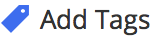 . (Optional) For the selected documents, right-click and select
. (Optional) For the selected documents, right-click and select 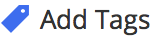 .
.
The Add Tags for Selected Documents screen is displayed with Tags to Assign field.Select Add.
The Enter tag text box is displayed.Enter a name for the new tag you are creating and select Update.
The new tag is displayed under Tags to Assign.Select Add Tags.
The Adding 1 Tag to... screen is displayed and the tag is assigned to all the selected documents.Select Close.