Adding or Deleting Document Flags
iManage Share enables you to add flags to your documents and mark them to be in use. This alerts any user who has a share access to this document. You can also delete the document flags if they are no longer relevant or applicable.
Adding Document Flag
Hover over a document and select
 >
> 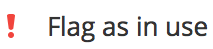 . (Optional) Right-click the document and select
. (Optional) Right-click the document and select 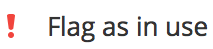 , or open the document and select the
, or open the document and select the  icon.
icon.
The document is flagged, and the icon is displayed next to the document name.
icon is displayed next to the document name.
When you open the document, the This document is flagged as in use by you message is displayed next to the document.
Deleting Document Flag
Hover over a document and select
 >
> 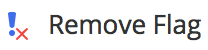 . (Optional) Right-click the document and select
. (Optional) Right-click the document and select 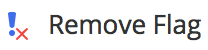 , or open the document and select
, or open the document and select  .
.
The flag is removed from the document.