Logging onto iManage Share Plug-in
To use iManage Share plug-in, you must first logon to iManage Share. If your administrator has configured the iManage Share plug-in for auto-login, then a login attempt is made when the iManage DeskSite or iManage FileSite starts. If auto-login is not enabled, click Login to iManage Share on the toolbar or from the login menu to initiate the process. Alternately, you can logon to iManage Share when you execute any iManage Share function from the iManage Share plug-in, such as Send Secure Link or Copy to Client Folder.
If your administrator has setup a trusted gateway between iManage Work and iManage Share, then your iManage Work credentials are used to logon to iManage Share when the process is initiated. If the trusted gateway is not enabled, you are prompted to enter your iManage Share credentials in the dialog box that opens, as shown in the following figure:
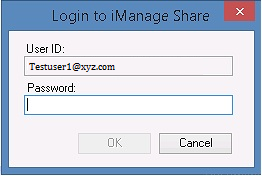
Your user ID and encrypted password are stored for future use, and you are not prompted for it again unless the login fails (for example, if the stored credentials are no longer valid). After providing your credentials, you must restart iManage DeskSite or iManage FileSite. When you have successfully connected to iManage Share, the menu option for login is disabled.