Updating the Trusted Gateway Public Key
You can use this section to set up or update the public key for Trusted Gateway between iManage Work and iManage Share.
Select the
 icon next to your name at the top.
icon next to your name at the top.Select Settings.
On the Company Profile tab, select Edit next to Trusted Gateway.
The Trusted Gateway Public Key tab is displayed, as shown in the following figure: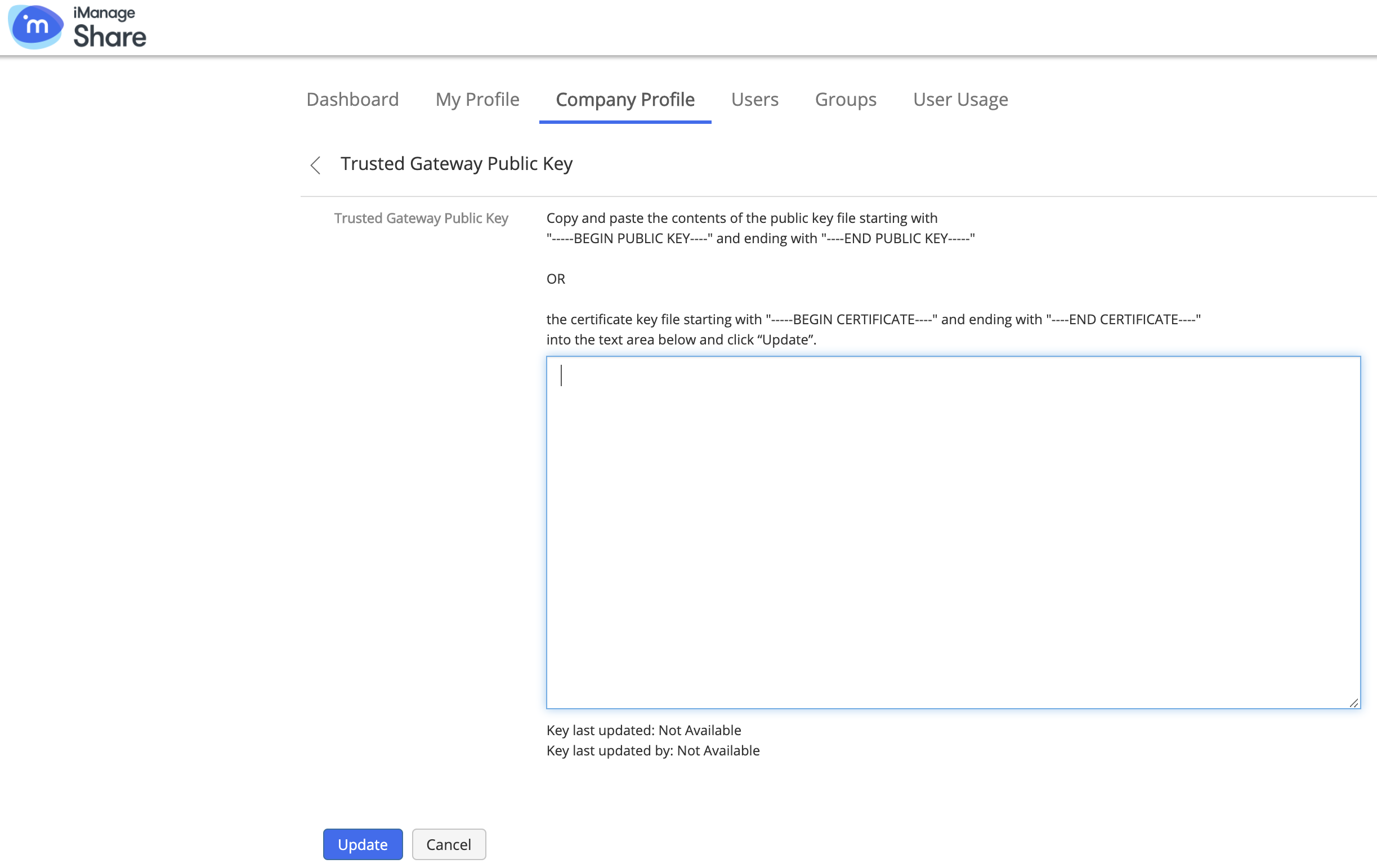
Copy and Paste the contents of the public key file starting with
"-----BEGIN PUBLIC KEY----" and ending with "----END PUBLIC KEY-----
OR the certificate key file starting with
"-----BEGIN CERTIFICATE ----" and ending with "----END CERTIFICATE —— , into this text box and select Update to set up Trusted Gateway between iManage Share plug-in for iManage Work and iManage Share.
When the administrator or an user with administrative privilege updates the Trusted Gateway Public Key, the following details are displayed below the text box:
Key last updated: Displays the date and time when the key was last updated.
Key last updated by: Displays the user who last updated the key in the 'Name (email id)' format.